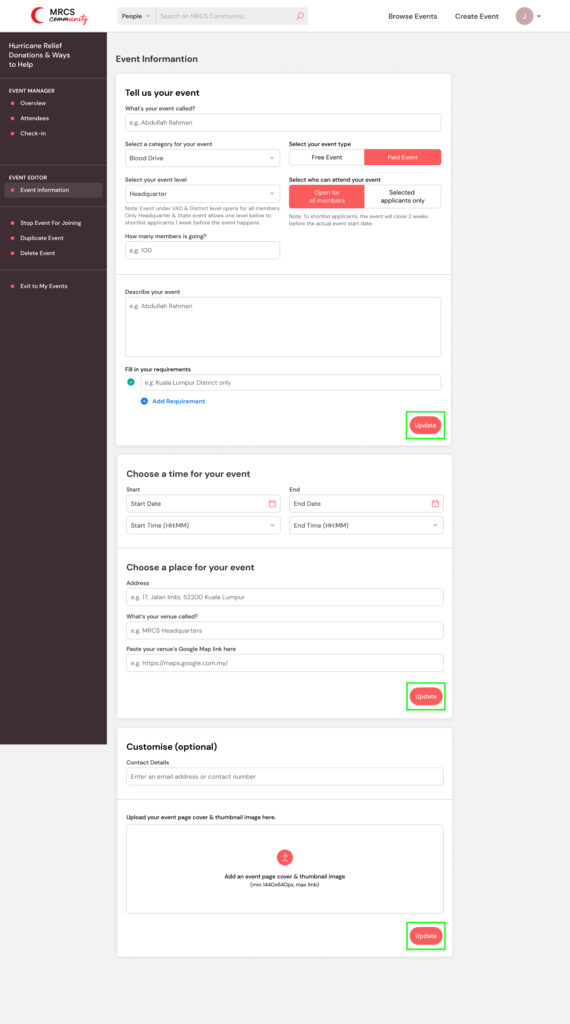Manage Event
How do I manage event information & attendees?
1. Click the dropdown icon next to your profile picture on the top right corner.
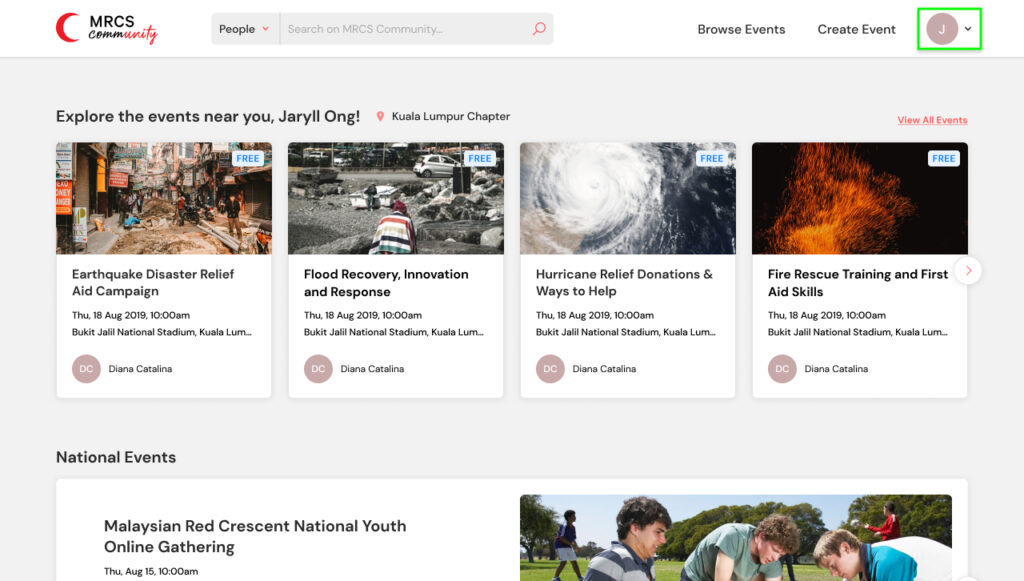
2. Click “My Events”.
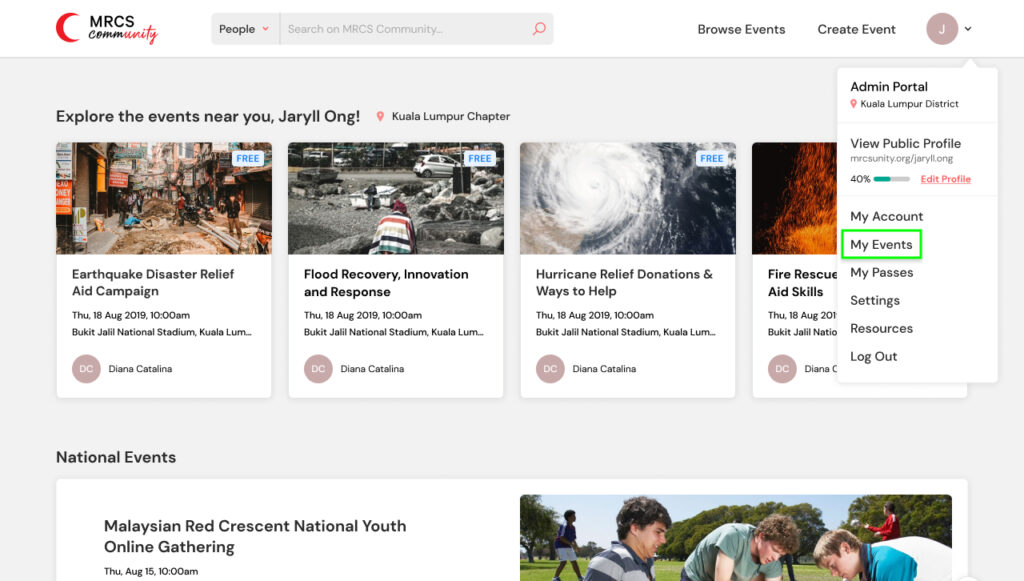
3. Choose the event you would like to manage and click “Manage”.
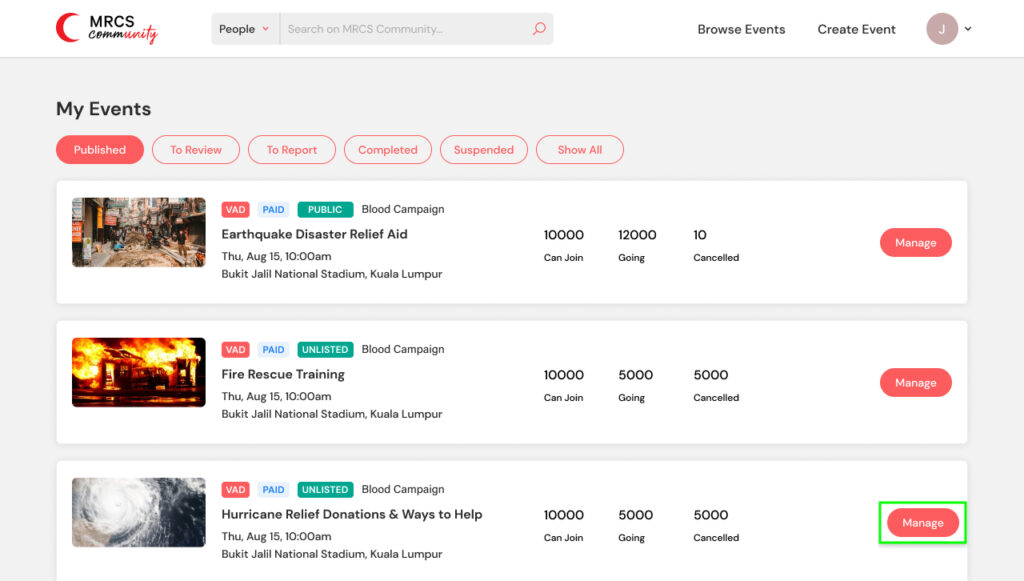
4. Here you will find all the details about your event. You can manage the attendees by clicking “Attendees”.
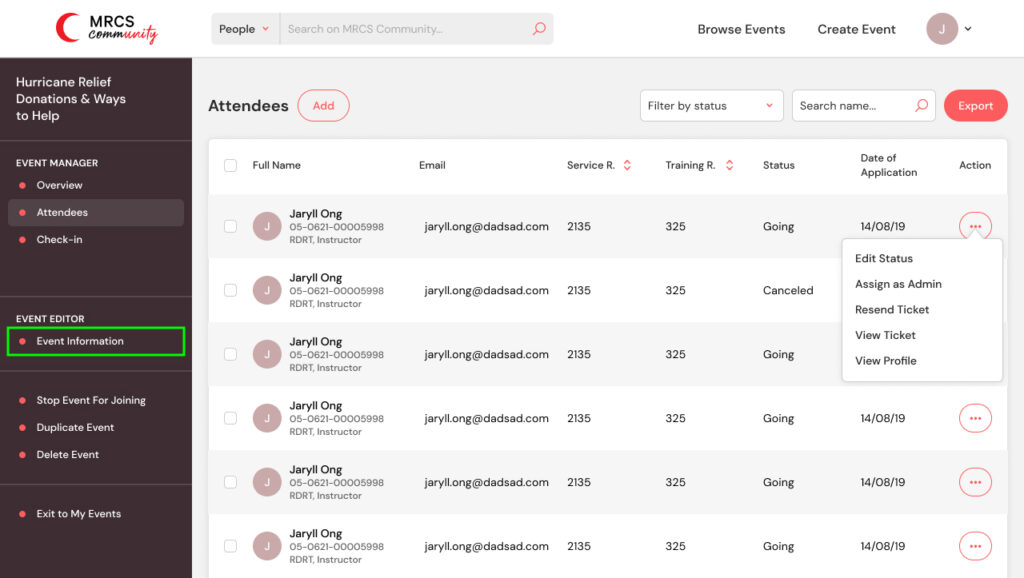
5. Click the more icon to manage a certain attendee.
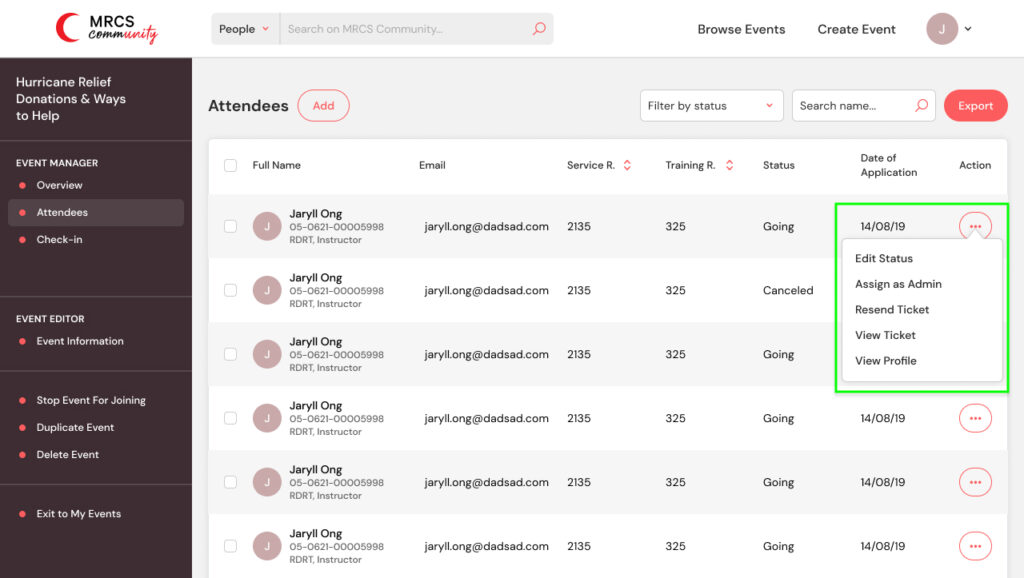
6. To edit your event information, click “Event Information”.
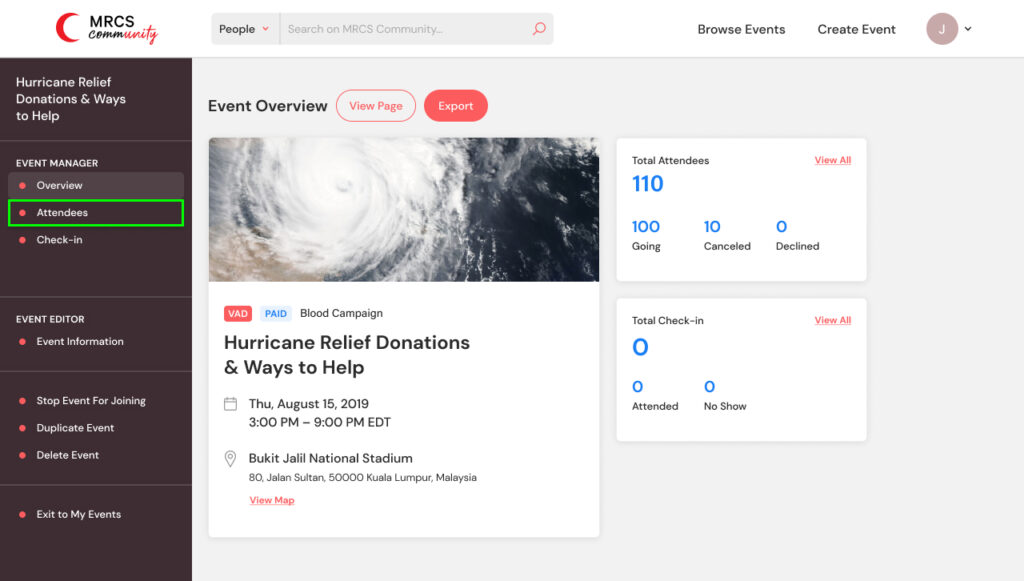
7. You can change and edit your event information here. Remember to click “Update” after you’re done!