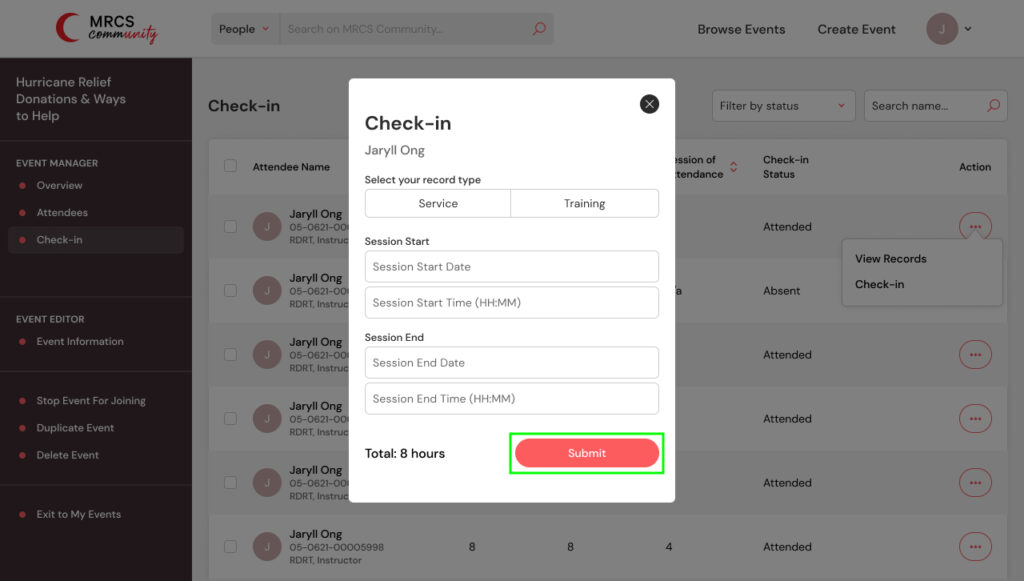Check-in
How do I manage event information & attendees?
1. Click the dropdown icon next to your profile picture on the top right corner.
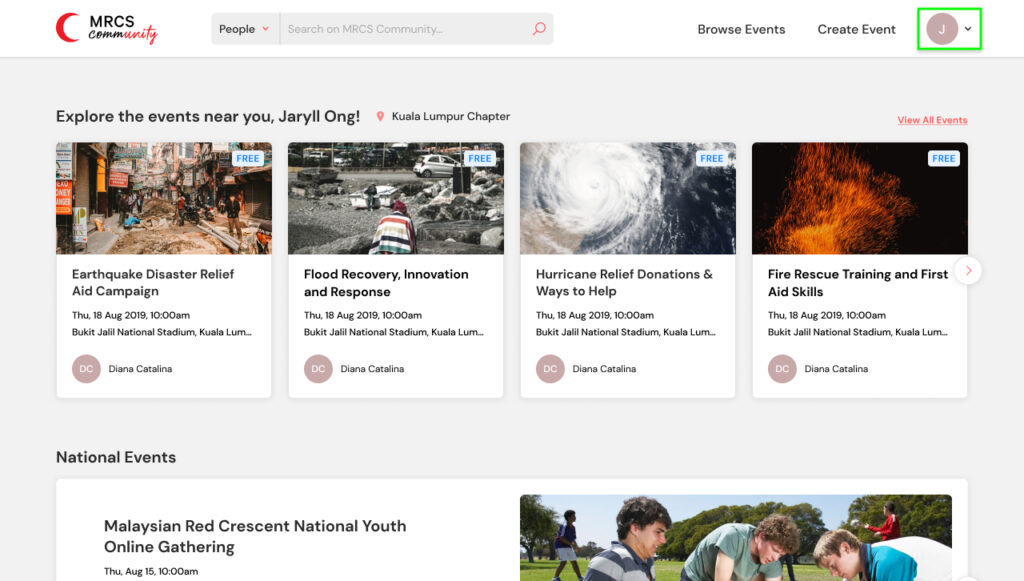
2. Click “My Events”.
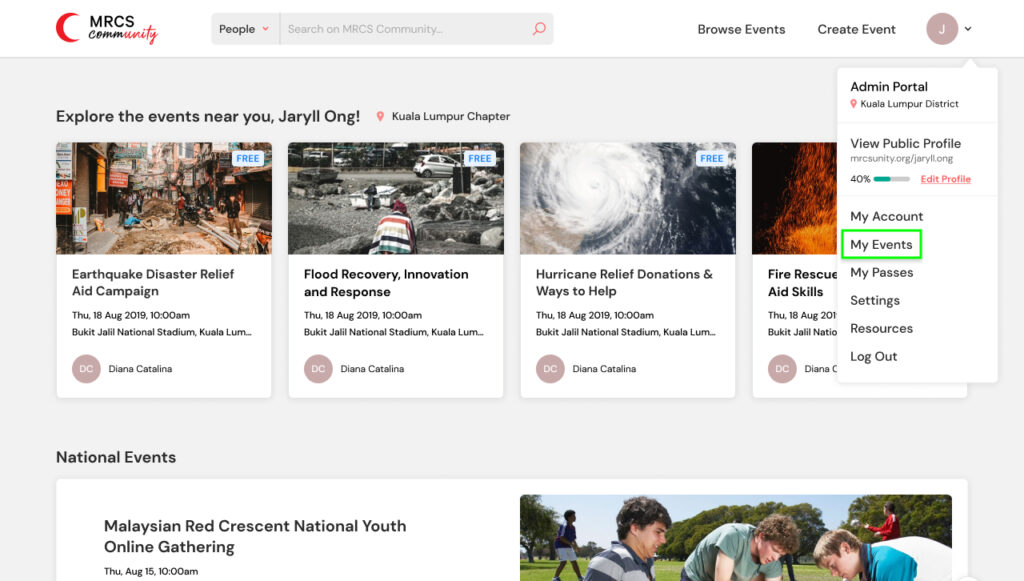
3. Choose the event you would like to manage and click “Manage”.
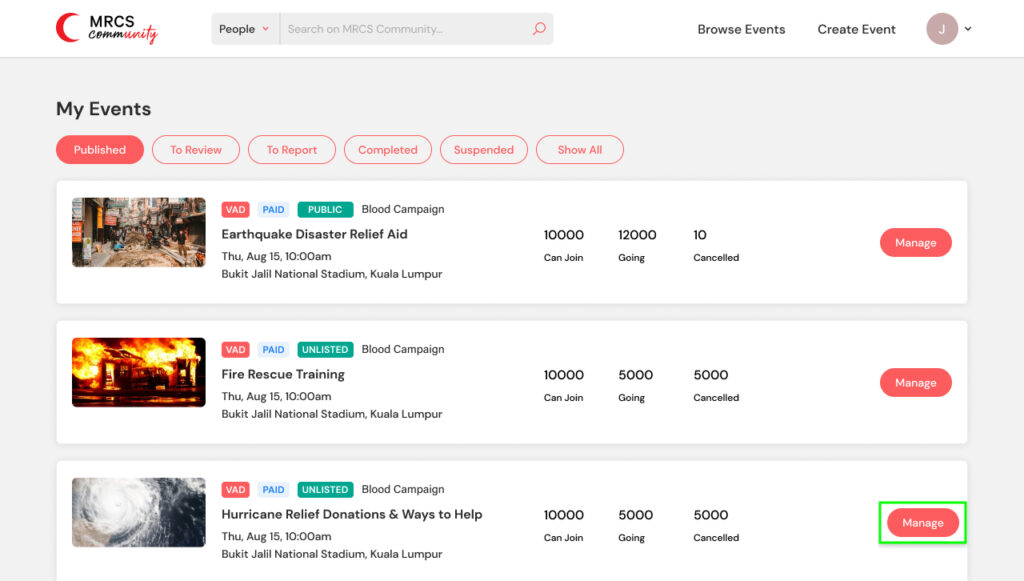
4. Go to “Check-in”.
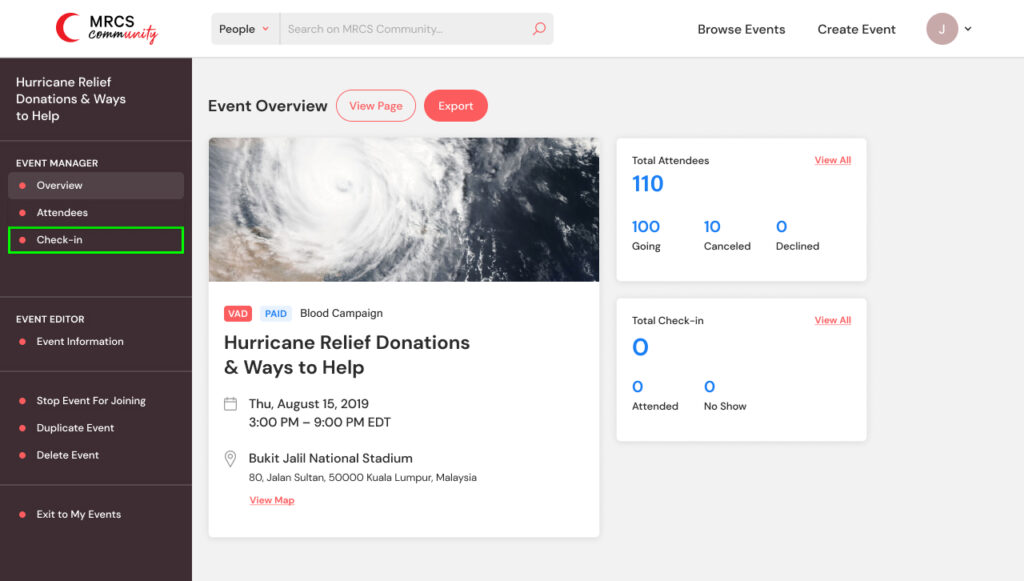
5. Click the more icon and select “ Check-in”.
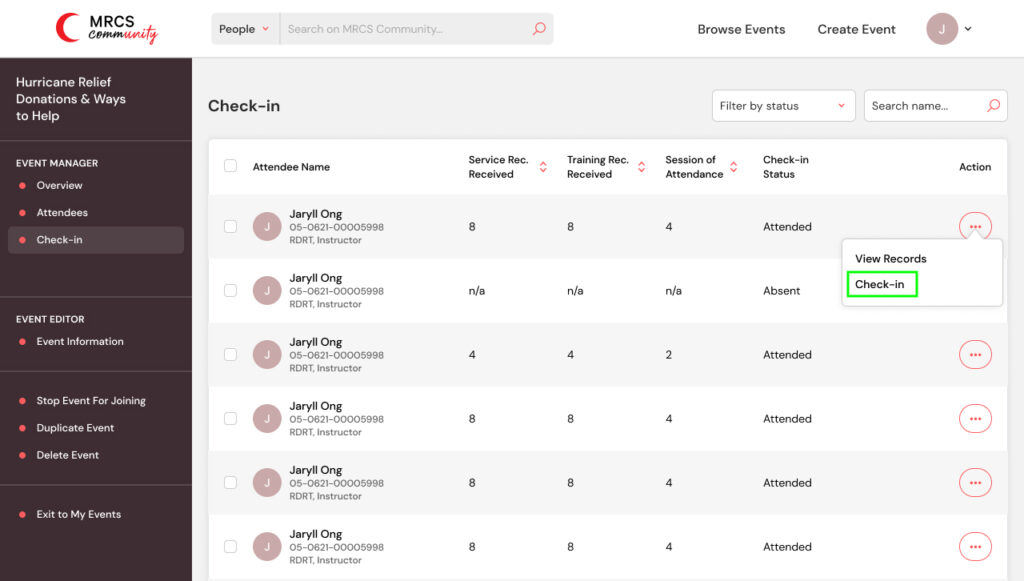
6. Fill in the information and select “Submit”.